BI Office as a Data Source
One of the most useful data sources for data modeling is the queried output from other existing data models. The best way to create those queries is naturally in BI Office itself. So BI Office is therefore one of the easiest sources of input to your data models.
Using BI Office as a Data Source
Using BI Office content is a simple as choosing the option from the "Cloud and Others" grouping when you start a new data model.
In the right hand panel, you'll see the familiar content tree with all the different books and reports that you normally have access to (red arrows). Simply check which reports you wish to include as sources for your new model.
NOTE: the listing is filtered to only show Data Discovery reporting content. All other content types are removed from the tree.
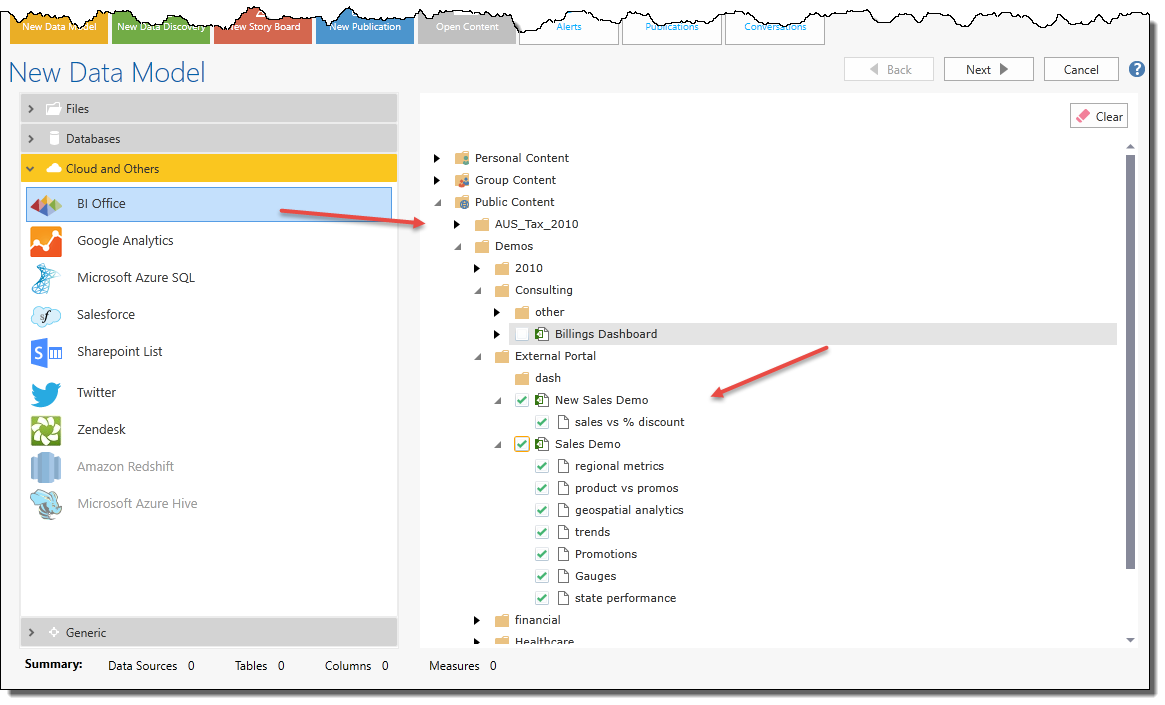
In the next stage, each report is treated as a stand alone data set or table that can be included in your model. You need to check which reports who wish to include.
You'll notice that all the queries are 'flattened' into tabular constructs to make it more appropriate for the data modeling process. The flattening does not change the data used for the model with this exception:
If there are any filters used in the original query they are removed from the data set processing. However, if the filter is applied to measures AND they are placed on the columns of the query, the filter is left intact.
The rest of the modeling wizard will treat your BI Office data source like all other inputted data.
Custom MDX scripts
Once you have selected BI Office content as a data source, you can elect to ignore the underlying report query and write your own MDX script statement. In the data set section, click the custom script icon to provide your own MDX for execution (red arrow below).
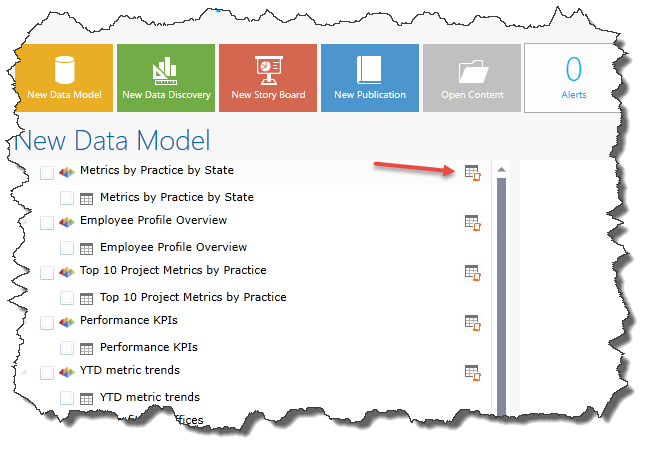
Home |
Table of Contents |
Index |
User Community
Pyramid Analytics © 2011-2022

